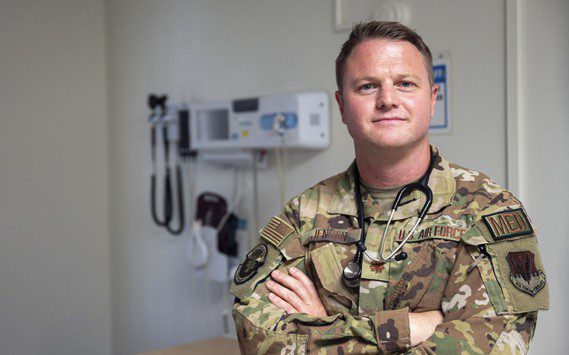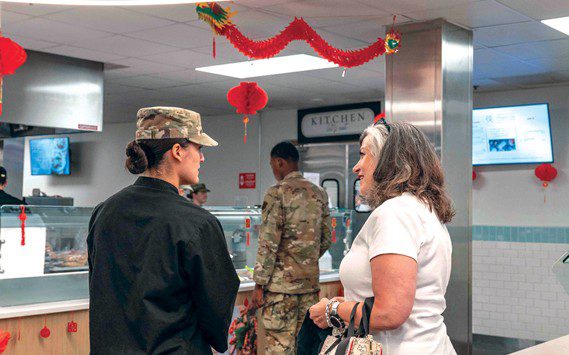FALLS CHURCH, Va. (AFNS) — The Air Force’s secure patient portal, MiCare, also known as RelayHealth, is making changes to the personal health record process March 28.
Automatic updates to MiCare PHR will be discontinued; however, electronic health records will continue to be available through the Blue Button feature on TRICARE Online (TOL). Beneficiaries can use TOL to access both past health records and health records which become available moving forward. TOL meets the cyber security requirements of the Defense Department to keep personal information safe and secure.
TOL Blue Button provides the following:
– Medication profile (DOD and Veterans Affairs data)
– Allergy profile (DOD and VA data)
– Problem lists (DOD and VA data)
– Encounters (DOD data only)
– Laboratory results (DOD and VA data)
– Radiology results (DOD and VA data)
– Vital signs (DOD and VA data)
– Immunizations (DOD AHLTA — Armed Forces Health Longitudinal Technology Application — data only)
TOL Blue Button users are able to view all available personal health data or tailor a summary report; download, save and print personal health data; and share personal health data in an XML-formatted continuity of care document.
MiCare remains a secure patient portal for online communications between beneficiaries and their health care team. Secure messaging services remain available and beneficiaries and health care providers can continue to exchange messages through MiCare.
In addition, beneficiaries can download existing MiCare PHR information and message history through RelayHealth.
Instructions for accessing electronic health records through TRICARE Online’s Blue
Button feature:
- Go to www.tricareonline.com and click “Log in.”
- Log in with your premium DS logon, DOD CAC or Defense Finance and Accounting Services (DFAS) myPay credentials. If you do not have DS logon credentials you may register by clicking “Register.”
- Click “Blue Button” on the TOL homepage or top navigation bar to access your personal health data.
- Click “Blue Button Download My Data.”
- Select the data types and date range for download and then click “Save as CCD.”
- Select “Save File” and click “OK” to save.
Instructions for downloading existing MiCare Patient Health Record through RelayHealth:
- Sign in to your secure messaging account from a laptop or desktop computer.
- Click on “Download My Data” from the home screen.
- Select the name of the individual whose information to download, and then click “Download Health Data.”
- Choose the health data download format. For a readable format, choose “PDF.” For a format which can be recognized by a health record repository, choose “XML.” It is advisable to save both formats.
- To download, click “Download my data.”
- Choose the location where to save the file(s) on your laptop or desktop and click “Save.”
- To print the data, click on “Print Health Record.”
- Click “Print” at the top or bottom of the page.
For more information about MiCare visit www.airforcemedicine.af.mil/MiCare.